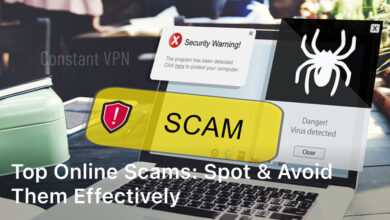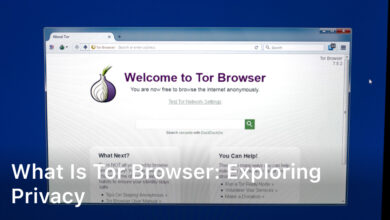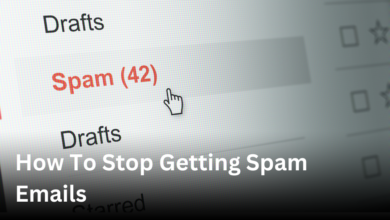Welcome to our comprehensive guide on how to factory reset an Android phone. Whether you’re experiencing software issues or planning to sell your device, a factory reset can help restore your Android phone to its original settings, ensuring a fresh start. In this article, we will walk you through step-by-step instructions to perform a factory reset, highlighting various methods for different Android devices. Let’s delve into the world of factory resetting and discover how it can benefit you.
Why Should You Factory Reset Your Android Phone?
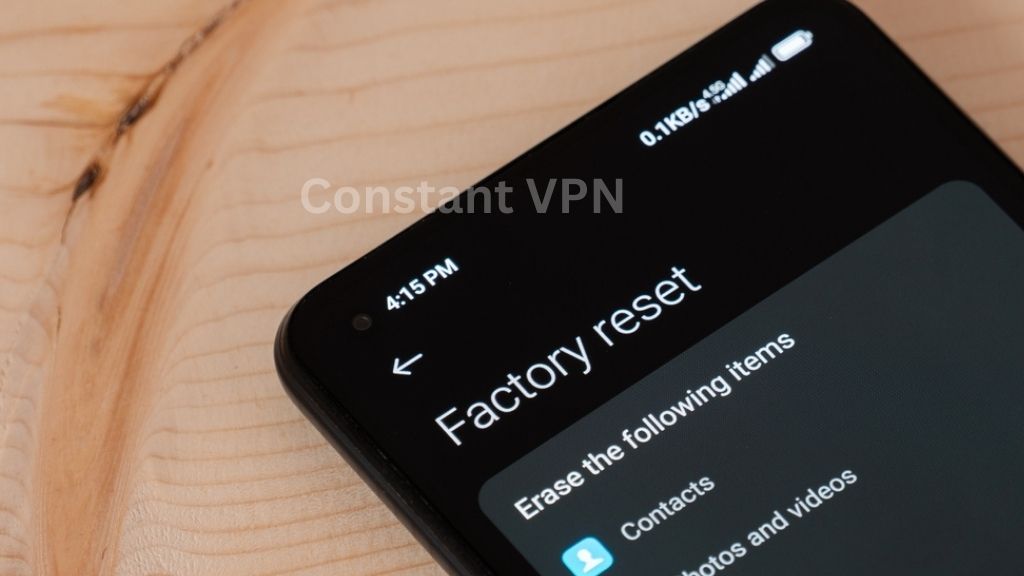
Before diving into the process of factory resetting your Android phone, it’s important to understand the reasons why you might need to take this step. Factory resetting your device can offer several benefits, including:
- Troubleshooting Software Problems: If your Android phone is experiencing frequent crashes, freezes, or other software-related issues, a factory reset can help resolve these issues by removing any problematic apps or settings that may be causing the problems.
- Improving Performance: Over time, your Android phone may become sluggish and slow down due to accumulated junk files, unnecessary apps, and other factors. Performing a factory reset can help optimize performance by clearing out unwanted data and restoring the device to its initial state.
- Ensuring Data Privacy: Before selling or giving away your Android phone, it’s crucial to safeguard your personal data. A factory reset ensures that all your personal information, including contacts, messages, photos, and app data, is completely wiped from the device, protecting your privacy and preventing unauthorized access to your data.
By understanding the benefits of a factory reset, you can make an informed decision and proceed confidently with the process of resetting your Android phone.
Back Up Your Android Phone Before Factory Resetting
Prior to performing a factory reset on your Android device, it’s essential to back up your data and settings to prevent any loss. This step is crucial to ensure that you can restore your important information after the reset process is complete. Here are a few methods you can use to create a backup:
- Google’s Backup & Restore: One of the easiest ways to back up your Android device is to use Google’s built-in backup feature. Simply go to the Settings menu, then navigate to “System” and select “Backup.” Make sure the toggle switch for “Back up to Google Drive” is enabled. This will automatically back up your data, including app data, call history, contacts, and device settings, to your Google account.
- Syncing Data to the Cloud: Many Android devices offer the option to sync your data with various cloud storage services, such as Google Drive, Dropbox, or OneDrive. By syncing your important files, photos, videos, and documents to the cloud, you can easily access and restore them later. To do this, download the relevant cloud storage app from the Google Play Store, sign in to your account, and enable automatic syncing of your desired files.
- Copying Files to an External Storage Device: If you prefer to have a physical backup of your data, you can connect your Android device to a computer using a USB cable and manually transfer your files to an external storage device, such as an external hard drive or a USB flash drive. Simply locate the files you want to back up on your device, copy them to your computer, and then transfer them to the external storage device.
By following these methods, you can ensure that your important data and settings are safely backed up before proceeding with the factory reset. Once you’ve completed the backup process, you can confidently move on to the next step of resetting your Android device.
How To Factory Reset An Android Phone
Now that you’ve backed up your Android phone, it’s time to proceed with the factory reset. This section will provide detailed instructions on how to perform a factory reset on various Android devices, including both the traditional method using the settings menu and alternative methods for devices with software or hardware issues.
Performing a factory reset on your Android phone can help resolve software issues and improve overall performance. It is also a necessary step to take when preparing to sell or give away your device, ensuring that all personal data is removed.
Traditional Method Using the Settings Menu
- Open the ‘Settings’ app on your Android phone.
- Scroll down and tap on ‘System’ (or ‘System & Updates’, depending on your device).
- Tap on ‘Reset’ or ‘Reset options’.
- Select ‘Factory data reset’ or ‘Erase all data’.
- Review the information and tap on ‘Reset phone’ or ‘Reset device’.
- Enter your device PIN, pattern, or password to confirm the reset.
- Tap on ‘Erase everything’ or ‘Reset’ to proceed.
Alternative Methods for Devices with Software or Hardware Issues
- Hardware keys: Some Android devices offer a combination of hardware keys that can be used to initiate a factory reset. This method is useful when you are experiencing software issues and cannot access the settings menu. To perform a hardware key factory reset, refer to your device’s user manual or the manufacturer’s website for specific instructions.
- Recovery mode: If your device is unresponsive or stuck in a boot loop, you can access recovery mode to perform a factory reset. The steps to enter recovery mode may vary depending on your device. Generally, you need to power off your device, then press and hold a combination of hardware keys (such as the volume up/down and power buttons) until the recovery mode menu appears. Use the volume keys to navigate and the power button to select the “Factory Reset” option.
Whichever method you choose, it’s important to note that a factory reset will erase all data and settings on your Android phone. Make sure you have backed up any important data before proceeding with the reset.
What to Do After Factory Resetting Your Android Phone
After completing the factory reset, there are a few essential steps to take to ensure a smooth transition. Follow these post-reset actions to optimize your Android phone:
- Sign in to your Google account: Once your phone restarts, you’ll be prompted to sign in to your Google account. This step is necessary to regain access to your apps, contacts, and other Google services.
- Reinstall apps: Visit the Google Play Store and reinstall your favorite apps. You can easily reinstall them by going to the “My apps & games” section and selecting the apps you want to install.
- Restore backed-up data: If you backed up your data before the factory reset, you can now restore it. Navigate to the backup settings on your phone and follow the instructions to restore your contacts, photos, messages, and more.
- Update device’s software: To ensure your Android phone is running the latest software version, check for system updates. Go to the settings menu, find the “Software updates” section, and click on “Check for updates.”
- Secure your device: Protect your privacy and security by setting a new passcode or enabling the fingerprint scanner on your device. Go to the security settings and follow the instructions to set up a new security measure.
By following these steps, you can make the most out of your factory reset and enjoy a fresh start with your Android phone.
Conclusion
In conclusion, factory resetting your Android phone can be a straightforward and effective solution for a variety of situations. Whether you’re experiencing software issues, want to improve device performance, or are preparing your phone for sale, a factory reset can help you achieve your goal.
By following the step-by-step guide provided in this article, you can confidently perform a secure and complete factory reset on your Android phone. Restoring your device to its original settings will not only resolve any software problems but also ensure a clean slate for better performance and functionality.
Remember to back up your important data before proceeding with the factory reset process. This will help ensure that you don’t lose any valuable information or media files. After the reset, take the necessary steps to sign in to your Google account, reinstall your preferred apps, restore backed-up data, and update your device’s software for a seamless experience.
Whether you’re a tech-savvy individual or a beginner, this comprehensive guide serves as your go-to resource for factory resetting your Android phone. By following these instructions, you can easily navigate the process and reap the benefits of a fresh start for your device.
FAQ
How do I factory reset my Android phone?
To factory reset your Android phone, go to the Settings menu, select “System,” then “Reset options.” From there, choose “Erase all data (factory reset)” and follow the prompts to confirm your selection. Keep in mind that this process will erase all data on your device, so it’s important to back up any important files beforehand.
Will a factory reset solve software problems on my Android phone?
Yes, a factory reset can help solve software problems on your Android phone. By restoring your device to its original settings, a factory reset removes any software glitches or conflicts that may be causing issues. However, be aware that this process will also delete your personal data, so make sure to back up your files before proceeding.
Can I recover my data after performing a factory reset on my Android phone?
No, performing a factory reset on your Android phone permanently erases all data on the device. It is crucial to back up your data beforehand to prevent any loss. If you forgot to back up your data and need to recover files after a factory reset, you may need to use third-party data recovery software or services.
How long does a factory reset take on an Android phone?
The duration of a factory reset on an Android phone can vary depending on the device and the amount of data stored. Generally, the process takes a few minutes to complete. However, it’s important to note that some devices may take longer, especially if they have a large amount of data or if there are hardware issues present.
Are there alternative methods for factory resetting an Android phone?
Yes, there are alternative methods for factory resetting an Android phone. If your device is unresponsive or you’re unable to access the settings menu, you may be able to perform a factory reset using hardware buttons. The specific button combination will vary depending on the device model, so it’s best to consult your device’s manual or manufacturer’s website for instructions.