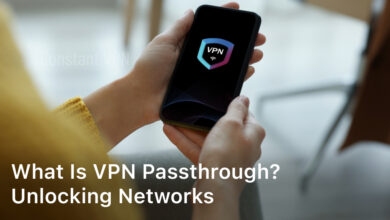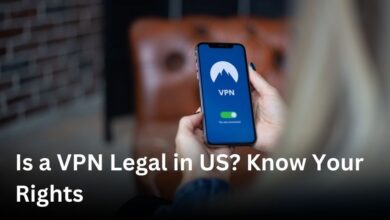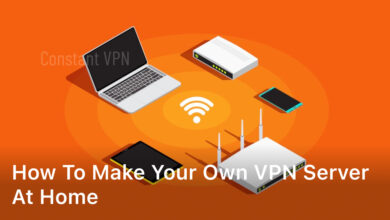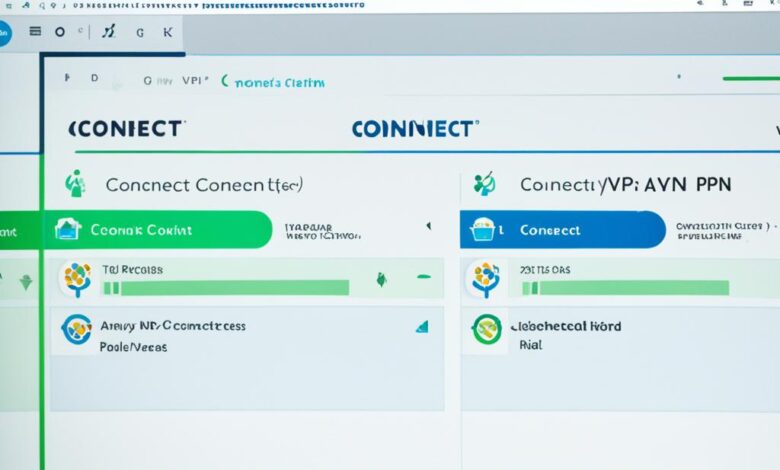
Welcome to our detailed guide on the Cisco AnyConnect Secure Mobility Client! This tool is key for both remote workers and IT pros. You’ll learn how to securely access remote data. We’ll cover the steps for downloading, installing, and setting up the Cisco AnyConnect VPN client on your Windows PC here.
The Cisco AnyConnect VPN client makes connecting easy. It adds extra security and can help fix common issues. By the end, you’ll know how to set up the Cisco VPN client, connect to a VPN server, and adjust settings as needed. We’ll also touch on why VPNs are vital for working remotely and explore the advanced features of Cisco’s client.
Ready to learn how to improve your remote access with the Cisco AnyConnect VPN client? Let’s get started.
Introduction to Cisco AnyConnect Secure Mobility Client
Cisco AnyConnect Secure Mobility Client is a powerful tool. It helps users link to networks safely from anywhere. It uses SSL and IPsec IKEv2 for a secure connection. This makes it a top choice for keeping data safe when working away from the office.
What is Cisco AnyConnect?
Cisco AnyConnect lets users securely connect to their work networks. It doesn’t matter where they are. It uses SSL and IPsec IKEv2 to make a safe, private network. This protects important info and makes sure working from anywhere is safe.
Benefits of Using a VPN Client
Using the Cisco AnyConnect VPN client is great for companies and remote workers. It keeps connections secure against online threats. It’s also good for being able to work from any place that has a good internet connection. This boosts work productivity too.
System Requirements
You’ll need a compatible Windows system to use Cisco AnyConnect Secure Mobility Client. Make sure your internet is stable too. The client works well on many devices and platforms. This means a smooth experience when working away from the office.
How to Install Cisco AnyConnect VPN Client
The first step is downloading the needed software. Find the AnyConnect Pre-Deployment Package (Windows) on the Cisco Software Downloads site. This is the main choice for setup. Download the file and run Setup.exe to begin installing.
Downloading the AnyConnect Software
The software is downloadable from the Cisco website. Look for the AnyConnect Pre-Deployment Package (Windows) for a common cisco vpn client setup on Windows computers.
Step-by-Step Installation Guide
Run Setup.exe after you download the software. It gives you step-by-step instructions for a smooth vpn client installation guide on Windows machines.
Selecting Required Modules
While installing, choose what you need. This might include basic VPN abilities, network access manager, and VPN posture. You can pick what’s best for you by following anyconnect vpn configuration steps.
How to Use Cisco AnyConnect VPN Client
First, install the Cisco AnyConnect VPN client. This allows us to easily connect to a VPN server. We can also set up different features to make our remote access safe. Now, let’s go through how to use the AnyConnect VPN client step by step.
Connecting to a VPN Server
To start, open the Cisco AnyConnect VPN client. Then, fill in your username and password. After that, the client creates a secure link. This lets us use the network and get to our information safely.
Configuring VPN Settings
The Cisco AnyConnect VPN client lets us change many settings. We can choose how we connect to the VPN, make and handle various connections, and tweak advanced settings. By doing this, we improve how well and safe our VPN connection is.
Troubleshooting Connection Issues
Sometimes, there might be problems with the VPN. This can include not being able to connect, wrong password issues, or the network being slow. The Cisco AnyConnect VPN client helps us fix these. By doing what it suggests, we can enjoy using the VPN with no issues.
Securing Remote Access with Cisco AnyConnect
In today’s world, where many work remotely, keeping access safe is key for both companies and employees. Cisco AnyConnect makes sure data stays private and safe. It helps guard against hacks, leaks, and unwelcome access.
Importance of VPN for Remote Workforce
Working from home has made the demand for safe ways to connect higher. A good VPN, like Cisco AnyConnect, lets workers reach important stuff securely. It helps them work together well and stay productive. Plus, it protects secrets and stops cyber attacks.
Security Features of AnyConnect
Cisco AnyConnect has powerful tools to keep remote connections safe and the whole company secure. It includes:
- SSL/IPsec Encryption: AnyConnect uses top SSL and IPsec tech to keep your connection and data hidden. Only the right people can see it.
- Network Visibility: It gives IT a clear view of what’s happening with remote access. This helps them find and stop possible security problems.
- Advanced Malware Protection: AnyConnect can team up with malware scanners to find and stop harmful software. This lowers the danger of losing data or having your system attacked.
With these smart features, Cisco AnyConnect lets companies offer secure remote working. It keeps important info and devices safe from new cyber threats.
Managing and Updating Cisco AnyConnect
It’s key to keep the Cisco AnyConnect mobility client updated for a smooth virtual private network (VPN) experience and top-notch security. Make sure to check for software updates from Cisco often to keep your AnyConnect VPN in top shape.
Checking for Software Updates
New features, bug fixes, and security updates come with each update for the Cisco AnyConnect Secure Mobility Client. To find the newest version of the software, you can head to the Cisco Software Downloads page or look in the AnyConnect client’s interface for the “Check for Updates” option. Keeping up with the latest AnyConnect version lets you enjoy its newest benefits and keeps your VPN connection safe and dependable.
Uninstalling AnyConnect
Getting rid of the Cisco AnyConnect mobility client is easy, whether you’re moving to a newer version or switching to a different VPN. You can do this through the standard Windows uninstall method. Or, directly within the AnyConnect client, you’ll find an “Uninstall” option. Just follow the simple steps on your screen to smoothly remove the VPN client. This makes it simple to transition or upgrade to another VPN.

Cisco AnyConnect Mobility Client Documentation
Cisco’s AnyConnect Secure Mobility Client comes with detailed documentation. It’s great for both IT admins and everyday users. This info covers everything from new features to how to fix common problems.
It includes notes on the latest updates, how to set up, and tips for staying secure. So, users get the most out of using AnyConnect VPN. This helps make working remotely safer.
Whether it’s your first time using AnyConnect or you need to fix something, the docs can guide you. It’s important to know your way around this resource. It ensures you’re using AnyConnect to its full potential.
Virtual Private Network Troubleshooting
Taking a closer look at virtual private networks (VPNs) means knowing the challenges. We’ll talk about common issues like not being able to connect or having trouble with your login details. We’ll show you step-by-step how to fix these issues.
Common VPN Connection Issues
Often, people can’t connect to a VPN. This could happen because of wrong network settings or using old VPN software. If your device and the VPN server don’t match up, you might also struggle to connect.
Then there’s the problem of slow performance or getting kicked offline. This might be due to too many people using the same server or the server being too far away from you.
Troubleshooting Steps
Start by making sure your network settings are correct. Check that you’re online and firewalls aren’t stopping your VPN.
Also, make certain your login details are right. This includes your username, password, and any extra security steps. The info should be current.
If still stuck, it might be time to update your VPN client, Cisco AnyConnect. Old versions sometimes cause these issues.
To fix speed or disconnection problems, think about changing to a closer or less crowded server. You can also tweak your device’s settings for a better connection.
Following these steps can get you back on track with your VPN. You’ll soon be enjoying a secure connection with the Cisco AnyConnect VPN client.
How to Use Cisco AnyConnect VPN Client
The Cisco AnyConnect VPN client helps you securely connect remotely. It’s great for those working from home or in need of a strong virtual private network. This tool works on Windows, Mac, and mobile devices. Knowing how to install and use it is key to keeping your data safe.
Setting Up AnyConnect on Different Platforms
Starting with Cisco AnyConnect VPN means setting it up on your device. This guide will help you with that. For Windows, you download the client, run the file, and pick the parts you need. Mac users do something similar, getting the right software and installing it. Mobile folks use the AnyConnect mobile app to easily get on the VPN with their phones or tablets.
Learning how to set it up for your specific device ensures everything works well. You’ll have a good experience using Cisco AnyConnect VPN on all your gadgets.
Best Practices for VPN Usage
After installation, follow some tips to use Cisco AnyConnect VPN better and more safely. Make sure the settings are right. Pick the best connection type and turn on the security options. This will improve your connection based on your internet setup.
Also, keep your software up to date. Check for updates often. This keeps you current with bug fixes and new features. Following these tips helps make your online work secure and private with Cisco AnyConnect VPN.
Cisco AnyConnect VPN Configuration for Remote Access
More businesses are choosing remote work and distant teams. The Cisco AnyConnect Secure Mobility Client helps a lot with safe remote access. This guide will show how to set up AnyConnect for different needs, helping everyone work safely from anywhere.
Configuring AnyConnect for Different Use Cases
Setting up the Cisco AnyConnect VPN client works for many needs. It keeps mobile workers safe, connects branch offices securely, and links to big security systems. Adjusting AnyConnect for what you need helps keep your team connected safely and easily.
Advanced Configuration Options
The Cisco AnyConnect VPN client also has advanced features. You can tweak these to fit your organization perfectly. From changing connection settings to adding more security, AnyConnect gives you lots of flexibility for your remote access setup.
Setting up anyconnect vpn configuration for mobile workers or secure cisco vpn client setup for branches? This part will help you make a safe secure remote access setup with the Cisco AnyConnect Secure Mobility Client.
Conclusion
The Cisco AnyConnect Secure Mobility Client is a top VPN choice for people and companies. It lets users securely connect from anywhere. This trusty VPN client makes setting up a safe network easy.
This guide touched on key AnyConnect features, what you need to use it, how to install it, and how to fix problems. With its strong security and ability to work on many devices, AnyConnect is perfect for safe online work and keeping information protected.
In today’s world, using a VPN like Cisco AnyConnect is crucial. It keeps our connections safe, meaning our work and data are protected. Following the steps here will help you enjoy secure online work without worries.