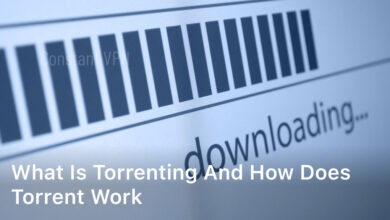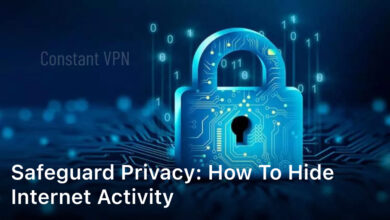Online privacy is more important than ever. To keep our internet actions safe, we use the Apple VPN (Virtual Private Network) service. It helps by hiding your IP address and keeping your information safe, even on open Wi-Fi networks. This is useful for anyone using an iPhone, iPad, or Mac.
To set up a VPN on your Apple device, add the right details under Network settings. This info includes the VPN server address and account name. You may also need a password or a certificate for extra security. You can set up the VPN yourself or get a VPN app from the App Store. By doing this, an encrypted tunnel is formed. It goes from your device to the VPN server. This makes it hard for others to see your IP address and protects your privacy online.
This guide will take you through how to use the Apple VPN step by step. It will help you better protect your online privacy with apple. And you’ll be able to browse the web more safely on your iPhone. Enjoy safe and encrypted internet on your Apple devices.
What is a VPN and Why Use It?
A VPN is a top-notch tool for safeguarding your online activities. It creates a secure, encrypted pathway between your Apple device and the VPN server. This hides your IP address and keeps your online actions private.
Keeps Your Browsing Private
Connecting to a VPN sends your internet traffic through the VPN server. This masks your IP address, making it hard for others to follow what you do online. It’s super important, especially on public Wi-Fi, to avoid potential data spies.
Protects Your Personal Information
A VPN keeps your internet connection private and secure. It shields sensitive info like logins, financial details, and private messages from cyber thieves and prying eyes. This protects your online purchases and personal actions.
Allows Remote Access to Work Networks
With a VPN on your iPhone, you can securely connect to your company’s networks from anywhere. This lets you access important work resources safely, even when you’re not at the office. It’s a big plus for remote workers.
Knowing the advantages of a VPN is key to keeping your online life private and secure. By using one, you can safeguard your personal data better and access important resources with your Apple devices without worry.
How to Choose the Right VPN Provider
When picking aVPNprovider for your Apple devices, like youriPhone, make sure you look at several important things.
Compatibility Across Devices
Find a VPN that works well with your Apple gear. It should have apps or work smoothly with youriPhone, iPad, and Mac. This makes everything easier to set up and use across your products.
Desired Features
Check out the features eachVPNoffers to see which fits your needs best. Look at server numbers and locations, bandwidth, and protocol choices, like IKEv2, IPSec, or L2TP. These can affect your VPN’s speed, reliability, and flexibility.
No-Log Policy and Security Protocols
Keeping your online privacy safe is key. Choose a VPN with a no-log policy, which means they don’t keep track of what you do online. Also, pick one with strong encryption and protocols to protect yourinternetuse andIP address.
Pick aVPNprovider that works well with Apple and keeps your online activities safe and private.
Setting Up a VPN on Your iPhone
The first step to set up a VPN on your iPhone is by installing the VPN app from the App Store. These apps are easy to use and connect you to the VPN service quickly. After installing the app, you need to create an account for the VPN service.
Install VPN App from App Store
To start, open the App Store on your iPhone. Look for a VPN app that is both trustworthy and well-reviewed. Tap the “Get” or “Install” button next to the app to download it. This app will help you set up and use the VPN service.
Create Account and Sign Up
Once the VPN app is on your iPhone, you need to register for the VPN service. Follow the app’s prompts. This usually includes adding an email, picking a plan, and adding payment details. After signing up, the app will help you get the VPN set up on your iPhone.
These straightforward steps will let you easily get a VPN on your iPhone. It helps you surf the internet safely and keeps your online actions private on your Apple device.
Manually Configuring VPN on iPhone
Setting up a VPN app is easy for secure browsing on your iPhone. Yet, sometimes, you must set it up manually. Doing so lets you connect to a VPN without an app for more privacy and security.
Access VPN Settings
To set up your VPN manually, go to the VPN settings in the General section of your iPhone’s Settings app. You can add, edit, and manage your VPN connections there.
Enter VPN Details
In the VPN settings, enter details for a secure connection. You’ll need the VPN server address, your account name, and any passwords or certificates. Make sure to get the right setup info from your VPN provider for the manual setup to work.
Enable Proxy Settings (If Applicable)
Your VPN provider might need you to enable proxy settings on your iPhone. This step makes sure your internet traffic goes through the VPN tunnel securely. Follow your VPN provider’s instructions for the correct proxy settings.
Manually setting up your VPN on the iPhone means you can benefit from more privacy and security, even without a specific app. This approach gives you control and the ability to customize your VPN to meet your needs.
how to use apple vpn
Are you an Apple user wanting to boost your online safety? Knowing how to use the Apple VPN is key. We will walk you through how to set up and activate it on your iPhone. This guide will include detailed steps for configuring the VPN settings.
There are different ways to get the VPN running. You can either download a VPN app or set it up manually on your iPhone. And after going through this, you’ll be all set to protect your data and browse without worries. The Apple VPN will help keep your browsing private and secure.
Want to protect your connection when using public Wi-Fi or access content not usually available in your area? The Apple VPN is your solution. It fits the needs of users who rely on iOS. Let’s explore how you can start using the Apple VPN and make your online experience safer.
Enabling and Using the VPN
Setting up the Apple VPN on your iPhone is just the start. Protecting your online activities is key. Go to the VPN section in your device’s Settings app. This is where you activate the feature that keeps your privacy safe.
Activate VPN from Settings
To start, open your iPhone’s Settings app. Look for the VPN section. You’ll find the VPN connection you set up, either by yourself or with a VPN app. Turn the VPN switch to “On”. Your phone will then make a secure, hidden connection to the VPN server. This shields your online traffic and keeps your IP address private.
Turn Off VPN When Not in Use
It’s smart to use your VPN when browsing or handling sensitive data. But, remember to turn it off when it’s not needed. Keeping the VPN always on can hurt your phone’s battery and slow down the internet. By managing when you use your VPN, you can keep your iPhone running smoothly and still enjoy its privacy benefits.

Apple’s Built-In VPN Service: iCloud+ Private Relay
Apple’s iCloud+ service includes Private Relay, a strong VPN feature. It boosts your online privacy and security. This tool encrypts your web traffic and sends it through two relays. This makes hard for others to track you or know where you are. It’s an important part of Apple’s effort to keep your data safe. You can use it on your iPhone, iPad, or Mac easily.
Private Relay protects you by hiding your web traffic. It goes through two different servers, making it tough for anyone to link the data to you. Not even your internet provider or Apple can see both your identity and the sites you’re visiting. This is especially useful when using public Wi-Fi or sharing sensitive data online.
To use iCloud+ Private Relay, signing into your iCloud account is the first step. Then, go to the Private Relay settings and turn it on. After that, you’re set. It’s that easy. With it, you can relax, knowing your online actions aren’t visible to others. No need to download another VPN app.
Combining iCloud+ Private Relay with Apple’s other security features is smart. It includes the Find My app and two-factor authentication. Together, they form a solid barrier for your digital privacy. This means you can safeguard your surfing, stay anonymous, and enjoy using your Apple devices safely. All while keeping that great Apple experience.
VPN Protocols Explained
Using a VPN on your Apple gadgets requires knowing different protocols. Apple supports protocols like IKEv2, IPSec, and L2TP. Let’s look at each one to understand their features and benefits better.
IKEv2
IKEv2 is great for moving devices like iPhones or iPads. It’s quick, secure, and reconnects easily. This protocol keeps a stable connection, even when you switch networks. If speed and reliability are your top priorities, choose IKEv2.
IPSec
IPSec focuses on strong security with robust encryption. It’s preferred for big business use and accessing work networks from afar. Although not as quick as IKEv2, IPSec puts security first. It’s the go-to for those that need top-notch safety online.
L2TP
L2TP can be set up manually on Apple devices. It’s not as secure as IKEv2 or IPSec, but L2TP is reliable and widely used. It’s a good option if your VPN service only works with L2TP or if you like manual configuration.
Knowing about these VPN protocols will help you make a better choice for your Apple devices. Consider speed, encryption, and usability to pick the best one. This will improve your online privacy and security.
Using a VPN on Other Apple Devices
You can easily use a VPN not just on your iPhone, but on all Apple devices. This includes Mac, iPad, and Apple TV. Setting up a VPN for all your Apple gadgets ensures they stay safe and private online.
Mac Setup Process
Setting up a VPN on your Mac is quite simple too. Just like on iPhone, go to System Preferences. There, you’ll add the VPN details like server address and account info. This keeps your Mac’s internet use protected and private as well.
iPad and Apple TV Configuration
For iPad and Apple TV, setting up the VPN might be a bit different. You might need to use the VPN provider’s app from the App Store. Or, you can manually add VPN settings on these devices. This is done similarly to how it’s done on an iPhone.
With a VPN on all your Apple devices, including your Mac, iPad, and Apple TV, you’re fully covered online. Enjoy the benefits such as hide ip address with apple vpn, secure browsing on iphone, and protect online privacy with apple on any Apple gadget.
Troubleshooting VPN Issues
Using a VPN on your Apple devices might sometimes have issues. But, there are steps to fix these problems with your VPN connection. We’ll look at them closely.
Checking VPN Connection Status
First, check if your VPN is working. Look at your iPhone or iPad’s VPN settings. Make sure your VPN is on and internet traffic goes through it.
Updating VPN App and Settings
Make sure your VPN app is always up-to-date. Updates fix bugs and make things run smoother. Also, check your VPN settings to match your provider’s recommendations.
Contacting VPN Provider Support
If your problems persist, contact your VPN provider’s support. They can help figure out what’s wrong and guide you to fix it. They’re there to help with any issues.
Enhancing Online Privacy with Apple’s Security Features
Aside from a VPN, Apple has great built-in tools for your iPhone, iPad, or Mac. These tools add more privacy and security. Let’s look at some that keep your digital life safe.
iCloud Keychain
iCloud Keychain keeps your passwords safe and syncs them across all your Apple devices. It makes sure your passwords are strong and unique. Plus, you can easily access them without the hassle. This lifehack makes you less likely to have your passwords stolen.
Find My App
The Find My app is crucial for finding or safeguarding a lost or stolen device. It helps pinpoint your iPhone, iPad, or Mac, even if it’s not connected. You can also lock your device, delete its data, or make it play a sound to locate it. This adds a layer of security for your important info and online accounts.
Two-Factor Authentication
Two-factor authentication is a key security step. It adds a second step to your login besides just a password. By putting it on your Apple ID and other important accounts, your info stays safe. If someone gets your password, they still can’t access your stuff. It protects your digital ID and keeps your data out of the wrong hands.
Pairing a VPN with Apple’s security tools like iCloud Keychain, Find My, and two-factor authentication makes a strong defense. They all work together to give you top-notch privacy and security online. With these, you can safely surf the web, handle your accounts, and stay in touch, all while staying secure.
Conclusion
Using a VPN on your Apple devices, like your iPhone, is key for online privacy. It helps keep your digital life safe. Thanks to VPN’s benefits and the right setup, you can freely use the internet, even on public Wi-Fi.
Apple’s features, such as iCloud+ Private Relay, add even more protection. This guide shows how to use Apple VPN for safety. Adding Apple’s security tools makes a strong shield for your online world.
Your online privacy and security matter a lot today. Apple’s VPN and privacy tools make browsing, network access, and sharing information safer. So, keep using these tools for a worry-free digital experience.