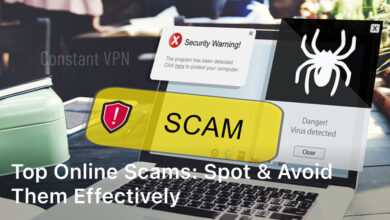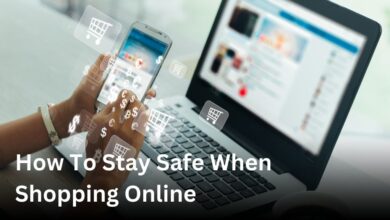In this guide, we’ll show you how to install motherboard drivers. This will make your PC work better and more stable. Whether you’re starting fresh or fixing something, installing these drivers is key. It helps your hardware reach its full potential.
Motherboard drivers are very important. They help your computer’s parts, like the processor, memory, and storage, work well together. With the right drivers, your system becomes more stable. This boosts your PC’s performance and stops issues with other parts.
We will also explain why motherboard drivers matter. Plus, we’ll help you find out which one you have. Then, we’ll show you the steps to get the latest drivers. By the end, you’ll be ready to update your drivers. This way, your PC will be at its peak.
What are Motherboard Drivers?
Motherboard drivers link your computer’s motherboard with its other parts. They help everything work together smoothly. We’ll look into why they are so important and what kinds there are.
Understanding the Importance of Motherboard Drivers
These drivers are vital for connecting your computer’s hardware and software. They make sure the motherboard and operating system can talk. Without them, your computer can’t use parts like the processor or storage.
Installing and maintaining these drivers well is key to a computer that runs without any problems. This keeps everything up-to-date and in sync.
Types of Motherboard Drivers
Different drivers do different jobs. For example:
- Chipset drivers connect the motherboard’s chipset with other parts.
- Audio drivers manage your motherboard’s sound, making sure it sounds good.
- Network drivers let your computer talk to the internet or other computers.
- USB drivers keep your USB ports working well for different devices.
- Graphics drivers, though not part of the motherboard, are vital for a good graphics card.
It’s crucial to keep all these drivers updated. This way, your computer stays safe and works well.
In short, motherboard drivers are essential for your computer. They make sure everything runs as it should. Knowing about them is key to a computer that performs at its peak.
Preparing to Install Motherboard Drivers
Before starting, it’s key to get ready for the install. We must do a few things to make sure everything goes smoothly. We will walk you through how to prepare for the motherboard driver setup.
Checking System Requirements
Start by checking if your computer can handle the motherboard drivers. You need to look at the operating system, processor, and system resources. Making sure your system works with the drivers avoids problems later on.
Verifying Hardware Compatibility
It’s also crucial to check driver and hardware compatibility. This means knowing your motherboard’s make and model. You should also check other parts that could be affected. Confirming compatibility will help the installation go without a hitch.
Performing a Hardware Check
Before installing drivers, do a full check of your system’s hardware. Look at your motherboard and connections for any issues. Make sure everything is working right. Doing this reduces the chance of problems during installation.
Being careful now can really save you later. Check system needs, make sure your hardware is compatible, and inspect it well. This will help your motherboard driver setup be a success.
Identifying Your Motherboard Model
It’s vital to know your motherboard model to install the right drivers. Luckily, there are easy ways to find this information. You can check the BIOS on your computer or visit the maker’s website.
Finding Motherboard Information in BIOS
To find your motherboard details in the BIOS, take these steps:
- Restart your computer.
- Watch for the message telling you which key to press to enter the BIOS. This key can be F2, Del, or ESC. It depends on the brand of your computer.
- Inside the BIOS, look for a section that tells you about your motherboard. It should include the model and manufacturer.
Checking Manufacturer’s Website
If you can’t find your motherboard info in the BIOS, don’t worry. You can head to the maker’s website. Follow these steps:
- Spot the motherboard’s manufacturer, which is usually marked on the board or in the BIOS.
- Visit the manufacturer’s site. Look for a place that offers support or downloads.
- Find your motherboard model. It might be under a section for your computer’s brand or model.
Once you know the model, you’re set to download the right drivers. This is the first step to get everything working smoothly.
Downloading the Latest Motherboard Drivers
We’ll explain how to download the most recent motherboard drivers. It’s important to keep these updated. This ensures your computer runs well, interacts with new software, and stays stable.
Start by knowing your computer’s motherboard model. Look in the BIOS or on the maker’s website. With this info, visit the motherboard maker’s site and go to the driver download area.
- Go to your motherboard maker’s site, like Intel, ASUS, Gigabyte, or MSI.
- Find the driver download or support section.
- Use your motherboard’s model number or serial number to get the right motherboard driver download.
- Pick the newest driver version for your system.
- Save the driver file to your computer. Remember where you saved it.
Following these steps ensures you have the best motherboard drivers. It keeps your computer stable and running smoothly. Plus, it gives you access to new features and fixes.
| Manufacturer | Driver Download Page |
|---|---|
| Intel | Intel Download Center |
| ASUS | ASUS Support |
| Gigabyte | Gigabyte Support |
| MSI | MSI Support |
How to Install Motherboard Drivers
Step-by-Step Installation Process
Installing motherboard drivers is key for your computer to work its best. We’ll show you step by step how to do it. This way, you’ll have no trouble starting up your system.
- Identify your motherboard model: Know which motherboard you have first. You can find this in your computer’s BIOS or on the manufacturer’s website.
- Visit the manufacturer’s website: Go to the maker’s site once you know your model. Then, find the support or downloads area.
- Download the appropriate drivers: Get the drivers that match your motherboard and system. Then, download them.
- Run the installation file: Open the driver you downloaded and start the installation. Follow the prompts closely to install everything right.
- Restart your computer: When the installation is done, restart your computer. This lets the changes kick in.
Troubleshooting Common Installation Issues
Problems can happen during installation. Here’s how to solve some common ones:
- Compatibility issues: Check if the drivers work with your system. For issues, download drivers from the maker’s website.
- Installation errors: Are there any errors? Restart your computer and try again. For ongoing issues, check the manual or contact support.
- Driver conflicts: Problems after updating? It might be a driver conflict. Try uninstalling and then reinstalling. Or, get help from a tech expert.
With these steps and problem-solving tips, you can easily install your motherboard drivers. Then, your computer should run smoothly and optimized.
Updating Motherboard Drivers Regularly
It’s very important to keep your motherboard drivers up-to-date. This keeps your system running well and stable. Updates can fix security issues, bugs, and make your computer work better. We’ll talk about why you should update your drivers and how to do it safely.
Updating your drivers helps your system work faster and better. Old drivers can cause problems, like crashes and slowdowns. With new updates, you can get better features and make things run smoother.
It’s crucial to update due to driver reliability. Updates fix known problems and make your system more stable. This helps avoid errors, crashes, and keeps your computer working well.
Tips for Keeping Motherboard Drivers Up-to-Date
- Check your motherboard manufacturer’s website for driver updates often.
- Turn on automatic driver updates in your settings to get the latest options quickly.
- Use a trusted driver management tool to find and update old drivers easily.
- Set reminders to check your drivers regularly for updates.
By following these tips, you’ll improve your computer’s performance and reliability. Regular updates are key to a smooth and stable system. So, make sure to keep your motherboard drivers current.
| Benefit | Description |
|---|---|
| Improved System Performance | Updating drivers boosts efficiency and adds new capabilities to your computer. |
| Enhanced Reliability | Updates fix issues and make your system more stable, avoiding crashes and slowdowns. |
| Increased Security | Updates often include security patches, keeping your computer safe from threats. |
The Importance of Keeping Drivers Up-to-Date
In today’s fast-growing tech world, it’s vital to update your system drivers. This includes your motherboard drivers. Doing this helps keep your system working well, makes sure your hardware works together, and protects your device from threats. Driver updates bring many good things for your computer use.
Updating your drivers makes your system work better. New updates often fix bugs and make things faster. This can lead to smoother use, quicker startup times, and an overall better computer experience. Checking for updates regularly keeps your system running smoothly and makes the most of your tech investment.
Regular updates also help your computer work with the latest technology. It’s common for new tech to come out. Old drivers might not work well with this new tech, which can cause problems. By keeping up with updates, you make sure your system can use new hardware easily. This means less trouble and a more dependable tech experience.
Security is another big reason to update your drivers often. Old drivers can have holes that hackers can use to attack your system. Updating your drivers can fix these issues. It adds a layer of protection to your computer. This way, you keep your data and device safer from online threats.
In short, updating your drivers is critical for a good computing experience. It boosts system performance, makes your hardware get along better, and improves security. By staying up-to-date, you get the most out of your computer. Enjoy the benefits of regular driver updates. Keep your system in top shape.
How to Install Motherboard Drivers: Easy Installation Guide
In this last section, we’re going to cover how to install motherboard drivers. We’ll provide a full guide that’s easy to understand. This way, you can improve your computer’s performance and make sure it runs well for a long time.
First, know exactly which motherboard you have. Look in your computer’s BIOS or check the manufacturer’s site. With the right info, you can download the newest drivers. This makes your computer up-to-date and running smoothly.
Installing the drivers is simple. Just click on the downloaded file and follow the instructions. After it’s done, restart your computer. This lets the new drivers start working. If you run into problems, check the troubleshooting section.