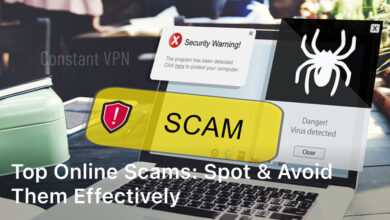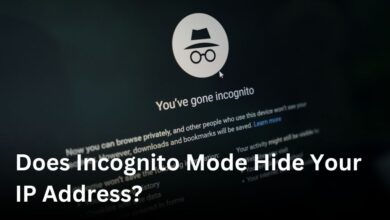The motherboard is key for your computer to work well, but often forgotten. In this guide, we will look at how long a motherboard typically lasts. We will also see what affects its lifespan and how to take care of it. Knowing about your motherboard can help you decide when to upgrade, change, or take care of it better.

Think of the motherboard as the main hub in your computer. It links all the parts and helps them work together smoothly. With it playing such a vital role, understanding its lifespan and how to maintain it is crucial for long-lasting performance.
Understanding the Lifespan of a Motherboard
The lifespan of a motherboard varies a lot and depends on many things. It is the heart of a computer, so its durability matters a lot. We will look into what makes a motherboard last long and what you can expect.
Factors Affecting Longevity
Many things can affect a motherboard’s lifespan. Knowing these can help you buy or take care of your computer better. The main factors include:
- Quality of components: Better parts mean the motherboard lasts longer.
- Environmental conditions: Elements like high temperature or dust wear it down.
- Usage patterns: Heavy usage or extreme tasks can shorten its lifespan.
- Proper maintenance: Clean, cool, and protect it from static to make it last longer.
Average Lifespan Expectations
The average motherboard lifespan can range from 5 to 7 years. Well-designed and maintained models can even last longer. The actual time can be affected by the brand, model, and how you use your computer.
Many motherboard lifespan factors can affect how long it lives. Knowing and dealing with these factors can keep your computer running for many years.
Signs Your Motherboard is Failing
It’s key to spot the early signs of a failing motherboard. This lets you act fast and avoid bigger problems. We’ll show you common signs your motherboard might be failing. This way, you can solve issues before they get worse.
A big red flag is your computer crashing or freezing for no reason. If this happens, your motherboard might be in trouble. It’s super annoying, especially when you’re working hard or playing games.
Another sign is if your computer won’t start. If you keep trying to boot up without success, the motherboard could be to blame. This might be caused by parts that are broken, or they just don’t work together well.
- Frequent system crashes or freezes
- Inability to boot up the computer
- Unexplained error messages or BIOS issues
- Unusual noises or smells coming from the motherboard
- Intermittent hardware failures or compatibility problems
Unusual sounds or smells from the motherboard shouldn’t be ignored. They could mean it’s getting too hot or there’s a bigger problem. Addressing these issues early on can prevent your motherboard from failing completely.
If you notice parts of your computer start failing, the motherboard could be the cause. It’s important to check it, as it might be weakening.
By knowing the signs of a failing motherboard, you can act early. This helps keep your computer running well. Finding and fixing the issue quickly can save you time and money.
Importance of Proper Maintenance
Maintaining your motherboard is key to its long life and peak performance. We’ll look at cooling and ventilation methods. Also, we’ll discuss how to prevent static electricity that might damage your board’s sensitive parts.
Cooling and Ventilation
Your motherboard needs to stay cool to last longer. Overheating can make parts wear out faster, cause system crashes, or fail completely. To keep your motherboard cool, make sure your computer case has good airflow. Use quality fans for better air circulation too.
Also, it’s important to clean the motherboard and its heatsinks. This removes dust that can block airflow and mess with the cooling process.
Preventing Static Electricity Damage
Static electricity is not a friend of your motherboard. The board’s sensitive parts can get damaged by static discharges. These discharges happen when you handle the board or while working on your computer.
To prevent static damage, ground yourself by touching metal before you handle the board. You can also use an anti-static mat or wrist strap when working on your computer.
Follow these motherboard maintenance tips to make your motherboard last longer. Doing so will keep your computer running smoothly for a long time.
How Long Does Motherboard Last?
Manufacturers often say motherboards last a certain number of years. But, many things can change this, making some last longer or shorter. We’ll look at some real cases to understand better.
Real-World Examples
Usually, motherboards last 5-7 years. But, if you take good care of it, it might last much longer.
- Alex has a top-tier gaming motherboard going strong for 8 years.
- Emily uses her workstation’s motherboard for 7 years, and it still meets her needs.
- A tech research firm found most motherboards last about 6.2 years in real life.
With care and the right maintenance, your motherboard could do better than average. Things like how you use it, where you keep it, and what parts it has are big factors.
Knowing how to take care of your motherboard can help it last longer. We’ll talk more about this in the next part, and how it helps your motherboard perform well over time.
Extending Your Motherboard’s Life
Motherboard care is key to making it last longer. Keeping it clean and well-maintained is crucial. Doing this ensures your motherboard works perfectly for many years. Let’s look at simple ways to keep it in top shape.
Regular Cleaning and Upkeep
Cleaning your motherboard is super important. Over time, dust and dirt can build up. This can cause your motherboard to overheat and lead to other problems. But, it’s easy to keep your motherboard clean with a few steps:
- Use a soft, lint-free cloth to gently wipe down the surface of the motherboard, paying special attention to the heat sinks, fans, and any other exposed components.
- Use compressed air to blow out any dust or debris that has accumulated in hard-to-reach areas of the motherboard.
- Avoid using water or other liquids to clean the motherboard, as this can damage the delicate components.
- Check the fans and heatsinks regularly to ensure they are functioning properly and not obstructed by debris.
- Consider using a dust filter or cover to prevent dust and debris from accumulating on the motherboard in the first place.
By cleaning your motherboard often, you’ll help it last longer. This ensures it always works as it should.
Remember, it’s not just about cleaning. Avoiding overheating and static electricity is also important. Make sure your computer case has good airflow. And always be careful not to create static when handling your motherboard.
Following these tips will help extend the life of your motherboard. This way, your computer can keep running well for a long time.
When to Consider Replacing Your Motherboard
Making your computer last long and run well is important. You need to know when to switch out your motherboard to keep everything going smoothly. Motherboards usually work for years, but sometimes you may need to get a new one. We’ll talk about how to tell when you need a motherboard upgrade.
Technological Advancements and Compatibility
As tech gets better, your motherboard may not keep up. If it can’t work with the newest processors or memory, it’s time to think about a new one. Staying behind in technology can slow down your computer. Upgrading your motherboard can boost your system’s speed and abilities.
Persistent Hardware Issues
Sometimes, the motherboard needs changing because it causes ongoing hardware problems. If you keep seeing system crashes or BIOS errors, your motherboard might be the issue. These issues point to needing a new motherboard.
Outdated Connectivity and Expansion
The world of technology changes fast. What was once the latest can quickly become outdated. If your motherboard can’t support new devices, it’s time for a change. Updating your motherboard will help keep your computer relevant for current technology.
Performance Degradation
Over time, your computer’s performance might start to drop. An old or faulty motherboard could be to blame. If your system doesn’t run well, even after checking other parts, it might be the motherboard. It could be time to swap it out for a new one.
Keep an eye on signs like these to know when to replace your motherboard. This will help your computer meet your needs for longer. By taking care of your computer and making smart upgrades, you can use it well for many years.
Upgrading vs. Replacing the Motherboard
With technology constantly updating, you might think about upgrading your motherboard or getting a new one. Choosing between the two is important. It affects how well your computer works and what you can use with it. Let’s look at the main things to think about so you can make the best choice.
Compatibility Considerations
When choosing to upgrade or replace your motherboard, think about matching parts. Upgrading means making sure the new motherboard works with your current CPU and RAM. This can get tricky because motherboard parts often get updated. This makes using your old CPU or RAM on a new motherboard hard.
But, if you replace your motherboard, you can use new parts. This is helpful if you want a stronger CPU or if you want to use the latest technology. New options for memory and connecting to devices could be yours.
Remember, making sure everything fits together is key. Check the CPU socket, memory speed, and the slots for adding more parts. If you don’t match them right, you could end up with a computer that doesn’t work well or at all.
Upgrading vs. Replacing: When to Choose
Think about what your computer needs and how well it works now. If your current motherboard does what you need and can take some upgrades, like a better CPU, an upgrade makes sense.
But, if your motherboard is old or you want big improvements, it might be time for a new one. A new motherboard means you can pick the latest parts that all work together. This can really boost your computer’s power and make it ready for the future.
The decision to upgrade or get a new motherboard should be based on your current and future computer needs. Think about what fits your budget too. By checking for compatibility and thinking about the benefits of each choice, you can pick what will help your computer last a long time and work great.
Best Practices for Motherboard Installation
Getting the motherboard installed right is key for your computer to run smoothly. It helps avoid costly mistakes and ensures everything works well. This part will show you the important steps and skills for putting in a motherboard the right way.
Preparation and Handling
Before you start, cover a few basics to keep things safe. Set up your work area on a clean, big table. It should be free of static and any metals. You need to avoid shocks – wear a special strap or touch something metal before you start.
Mounting the Motherboard
Mounting the motherboard properly is very important. You need to make sure the standoffs are in the right places and tight. They prevent the board from touching the case, which is important. And be sure to match up the back ports of the case with the motherboard.
Connecting the Power and Data Cables
After the board is in, it’s time for cables. First, plug in the big 24-pin power and the extra power cables. Then attach the cables for hard drives, ensuring they’re firm.
Hook up any other needed cables next, using the manual to guide you. This includes things like USB connectors and fans. Follow the motherboard’s manual closely during this step.
Finalizing the Installation
Before you turn it on, go over all your connections one more time. Make sure the motherboard is well-grounded. Check the manual again to see if there are any special steps you missed.
If everything looks good, go ahead and power up. After that, you’re ready to install your operating system and any other software you need. Just remember, doing things carefully and checking your work is crucial
Conclusion
Throughout this article, we’ve looked at many factors that affect a motherboard’s lifespan. These include the quality of its parts and how well it’s taken care of. Knowing about the motherboard lifespan summary helps us make smart choices. This way, we can keep our computers working great for a long time.
The motherboard maintenance recap shows us the value of keeping it cool, well-ventilated, and safe from static electricity. These steps are key to making sure our motherboards last. They help prevent the need for expensive replacements later on.
The key takeaways on motherboard longevity are simple. Give your motherboard the care it needs, and it will last for years. This means your computer can keep meeting your needs. Plus, it makes your digital life more reliable.